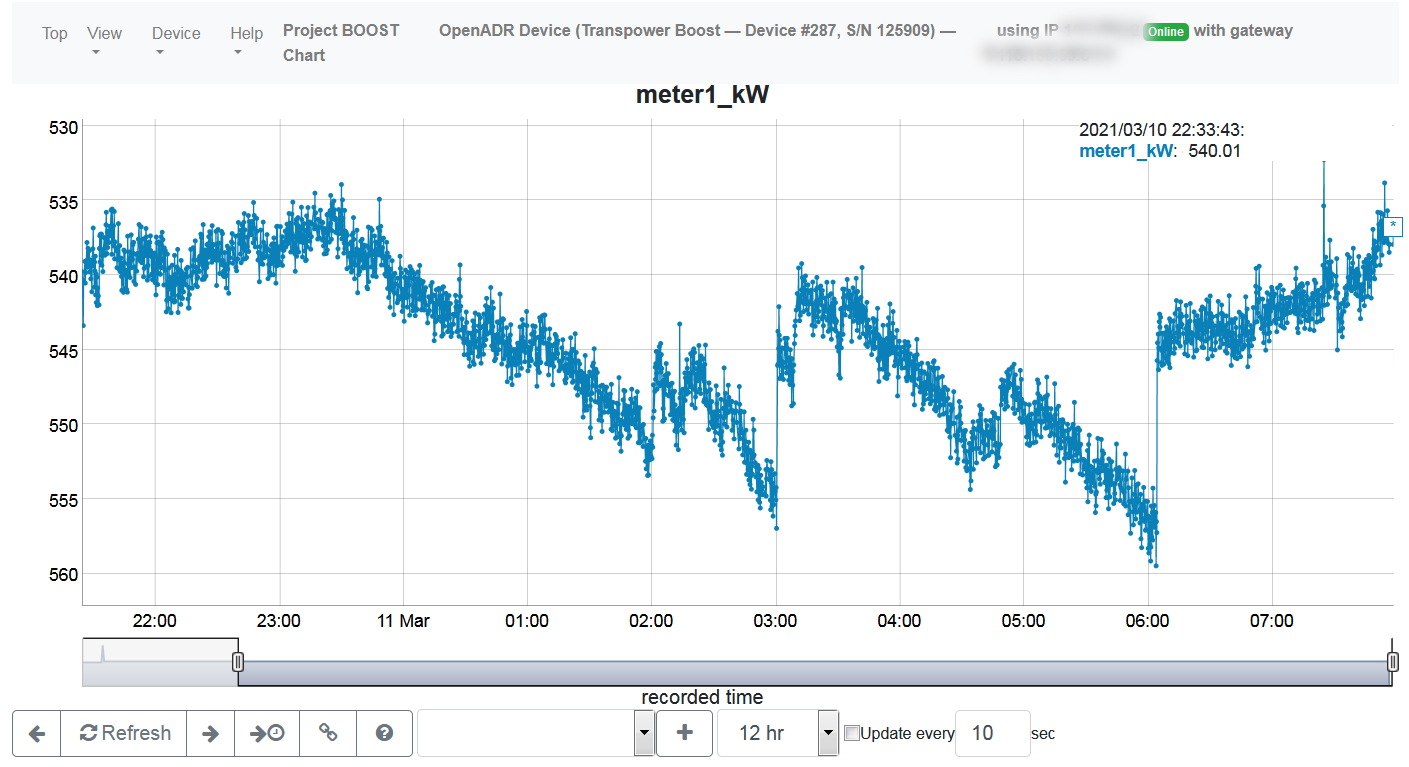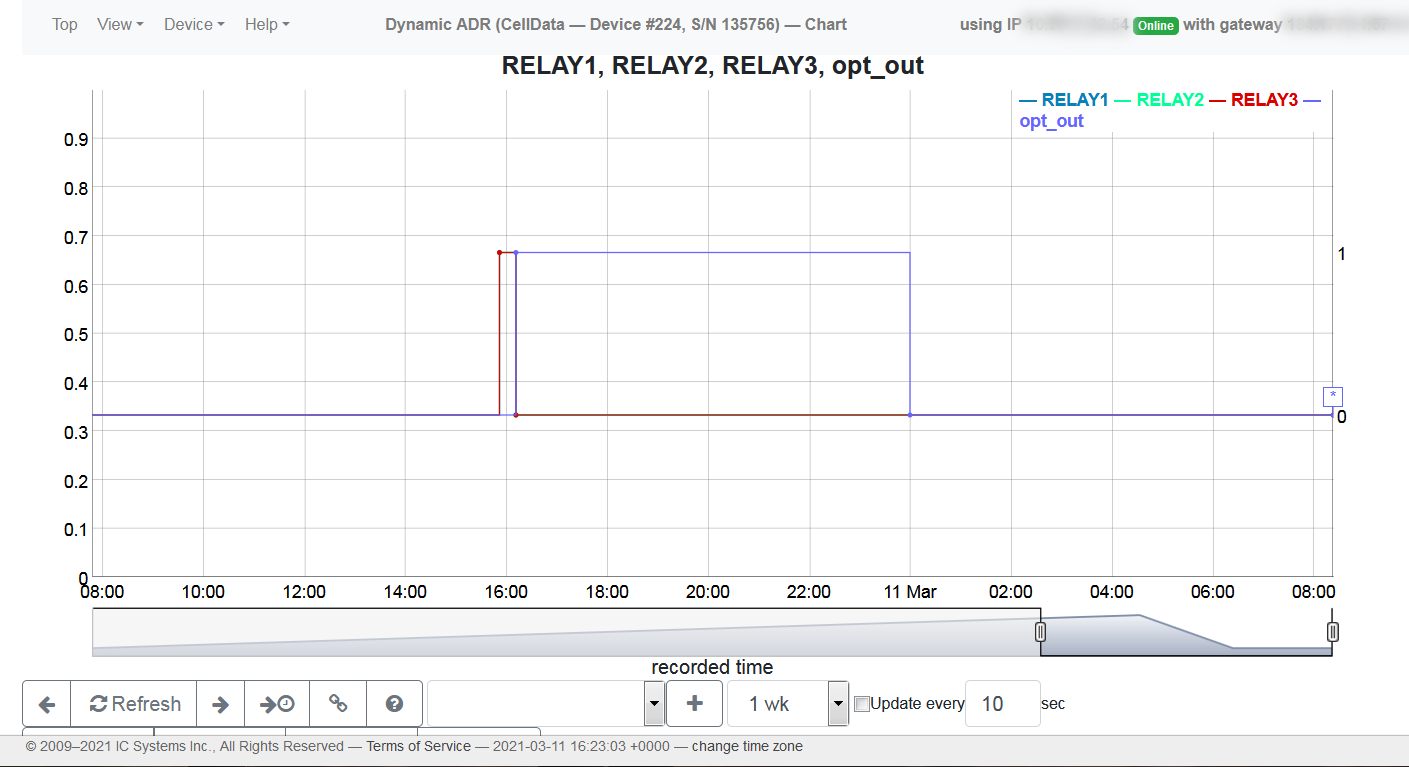DR Event Scheduler
Creating an Event in GRIDview
2. Number of Events
Valid entry 1-120. A value greater than 1 repeats the Event in sequential days.
Example: if a user wants the same Event repeated Monday through Friday, simply schedule an Event on Monday and enter 5 for the number of Events.
An entry of 30 would repeat the Event every day for 30 days.
If the user does not want to have Events on weekends then the option would be to schedule 4 Events each starting on the target Monday with 5 for the number of Events.
Once a value greater than 0 is sent for the Number of Events, it will be scheduled.
3. Events queue
The scheduled Events are listed with parameter details.
4. Delete Event
The user may delete any Event here. It is recommended to schedule Events with enough advance time to review and delete if an input error is found.
5. Opt Out
The user may choose not to participate or Opt Out after the Event has started. This will release all relays and end the Event. Opt Out is also tied to a digital input on the GRIDlink so a physical Opt Out button can be used locally.
6. Relay State
Relay state can be viewed in real time.
7. Event History
Relay state is datalogged and can be reiewed in a Trend screen during and after the Event.
1. Enter Event Parameters
Start Day
Valid entry 1-31. If the day is greater or equal to today’s date then DRES will assume the Event is scheduled for today or later this month. If the day is less than today’s date then DRES will increment to the following month or year if the current month = 12.
Hour
Valid entry 0-23. Local time. A time cannot be entered earlier than the current Hour for an Event scheduled today.
Minute
Valid entry 0-59. A time cannot be entered earlier than the current Minute if the Event is scheduled for the current Hour today.
Pending Notice Minutes
Valid entry 0-1440 (0-24 hours). This determines how many minutes before the Event start time Relay 1 changes state.
Event Duration Minutes
Valid entry 0-1440 (0-24 hours). This determines how many minutes Event Relays are energized.
Signal Value
Valid entry 1-2. 1 = Moderate which changes Relay 2 state. 2 = High which changes Relay 3 state.
View Meter Data
Connect up to 4 KYZ or Modbus meters and view logged instant kW or interval data. Export to CSV files for analysis.
View Event Data
View logged relay status including Opt Out for Event Confirmation.