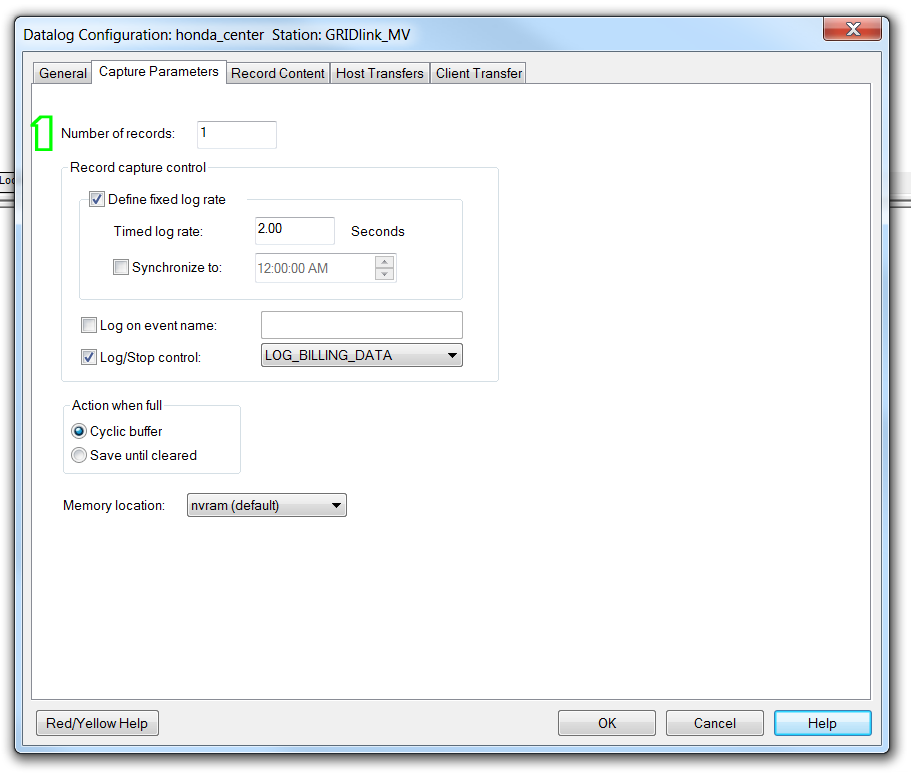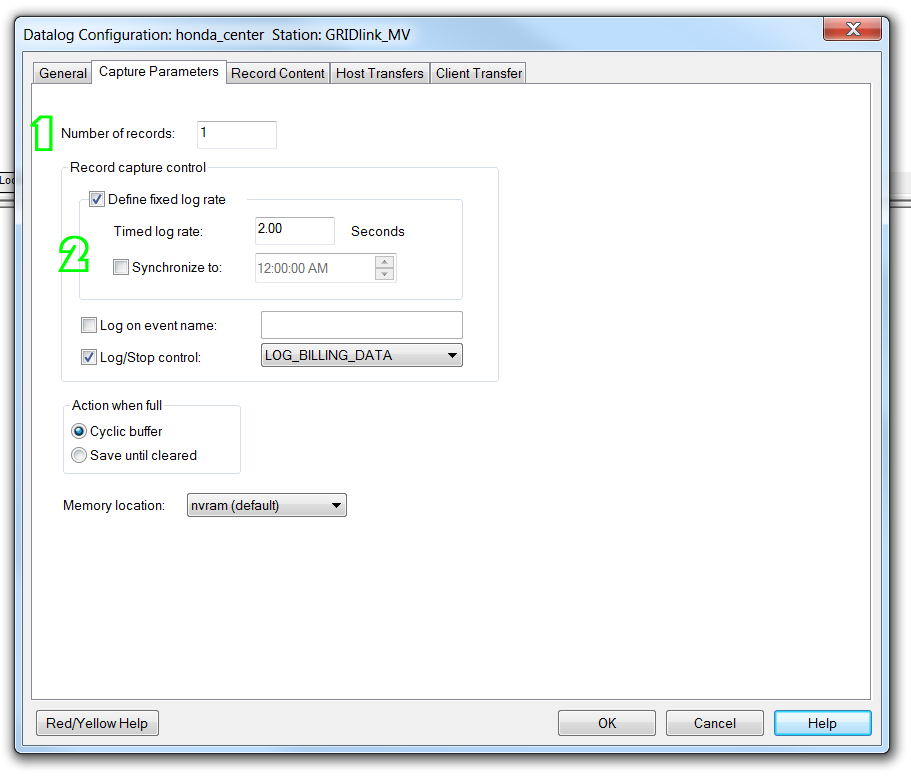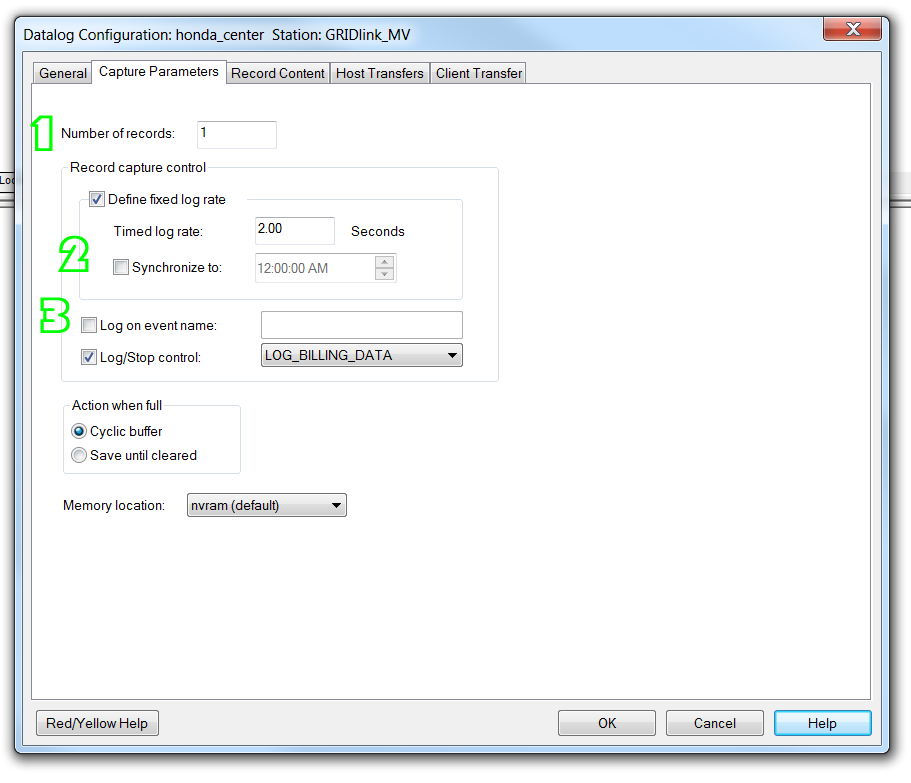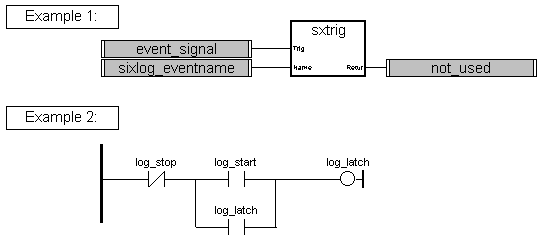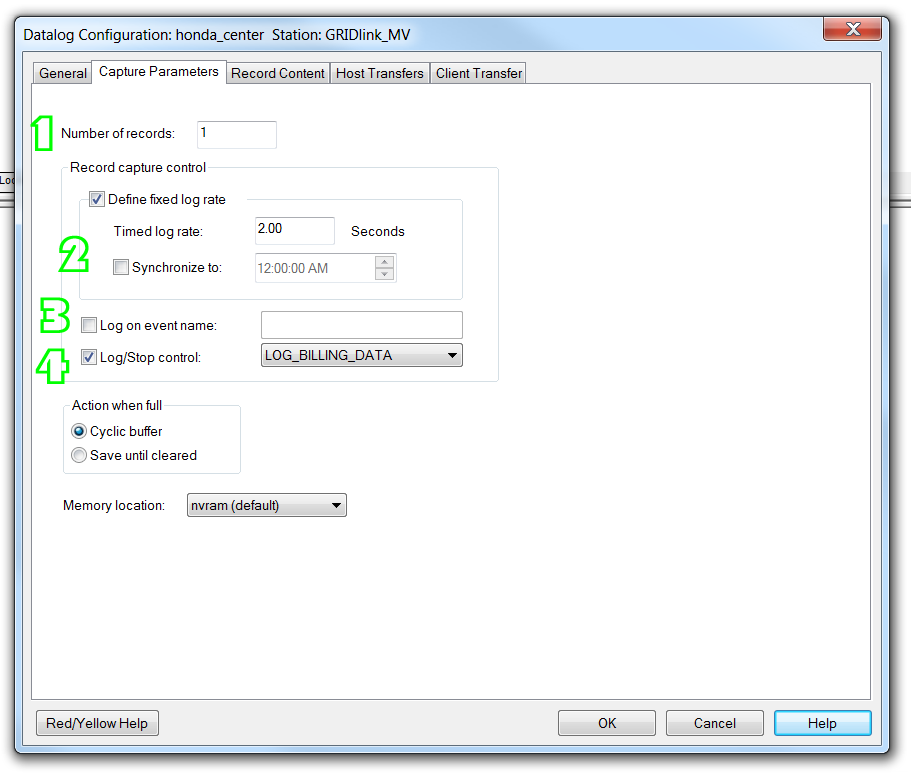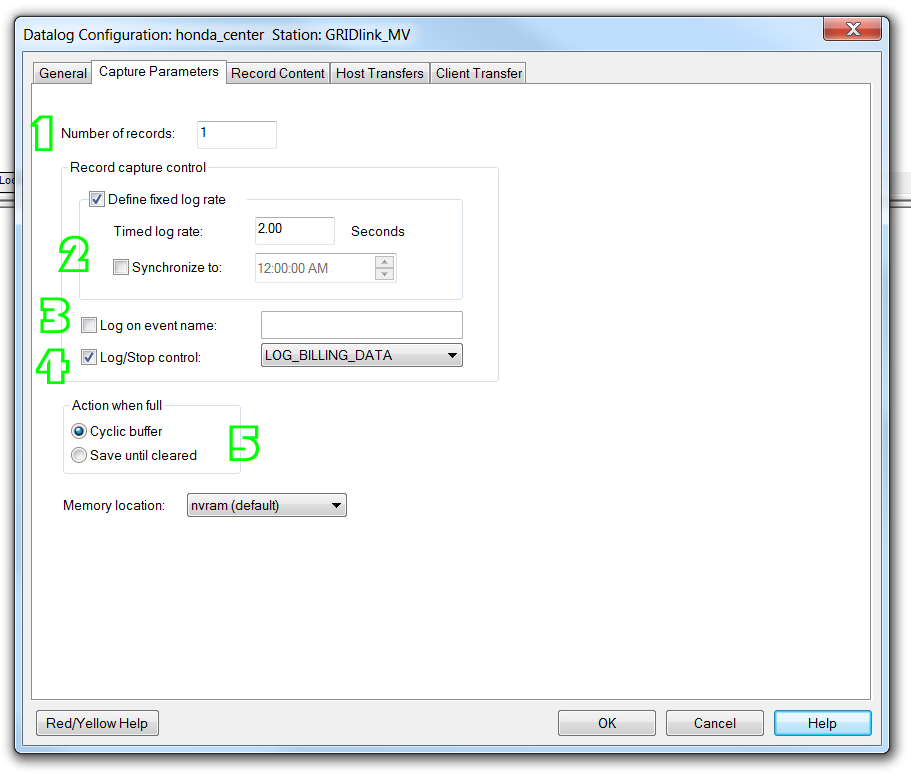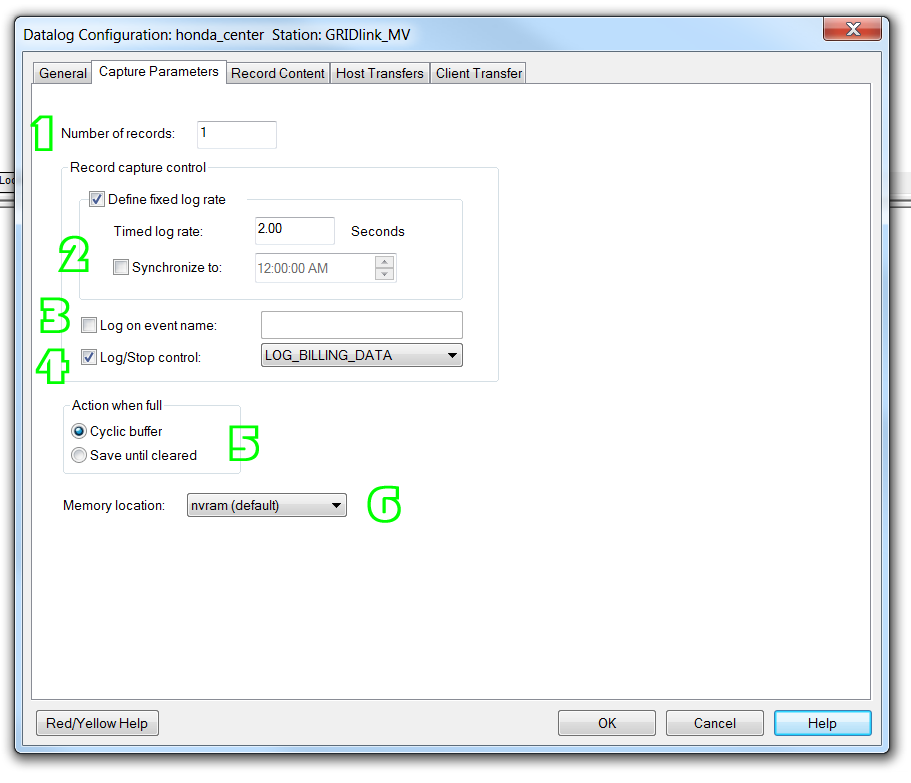Setting Up Sixlog SFTP Transfers – 2.0 Capture Parameters
Previous Step : General Settings
Next Step : Record Content
- Number of Records
Enter a value equal to the number of datalog records you wish to have in the station. The number of records is limited only by the amount of available RAM in the station.
Note:
You may not retrieve as many records as were originally indicated if your station is logging data at a rate that is faster than the rate that the data records are being retrieved. For example, suppose your station currently has a full buffer of 100 datalog records and it is logging at a 100 mS rate. If it takes three seconds to read the datalog records from the station, only about 70 records will be read from the station, since about 30 of the oldest records will be overwritten before they can be retrieved. One way to prevent this from being an issue in your system is to simply log enough extra records that you’ll always retrieve at least as many records as you actually need. In this example, you would need to log at least 130 records.
2. Define Fixed Log Rate
Check this box to have the gateway log data at a fixed rate. Enter the rate (in seconds) in the Timed Log Rate box. The valid range for most controllers is .01 to 4233600 (10 mS to 49 days). The valid range for RemoteLog Remote DataLoggers is 1 to 4233600 (1 second to 49 days).
Note: A 10 mS log rate (all controllers except RemoteLog) may not be possible if the controller has a significant amount of expansion I/O or is running other applications such as ISaGRAF. However, a log rate of 30 mS or slower is possible in the majority of systems.
Synchronize to Start – Check this box to have the station log data at a fixed rate that is synchronized to a specified time. This capability is particularly useful in situations where datalogging at specific times of the day is desirable. For example, if the specified time is 12:15 AM and the fixed log rate is 15 minutes, data will be logged at 12:00, 12:15, 12:30, 12:45 etc
3. Log on Event Name
Check this box to have the programmable station log a single data record whenever the specified event signal goes from FALSE to TRUE. This feature uses an SxTRIG function in an ISaGRAF program (see Example 1 below) to command Sixlog to store the data record. In Sixlog, enter your ISaGRAF event signal name (sixlog_eventname in the examples below) in the box next to the checkbox.
The ISaGRAF program can be enhanced to tell Sixlog to begin and continue logging data records at the preconfigured rate once an event signal goes TRUE. See Example 2 below.
4. Log / Stop Control
Check this box to have the station log or not log data based on the status of a discrete I/O point. Select or enter the discrete point in the dropdown list next to the checkbox. The discrete point can be:
- a physical discrete input
- a physical discrete output controlled by a Windows application or by an ISaGRAF program in the gateway or RTU
- a virtual discrete output controlled by a Windows application or by an ISaGRAF program in the programmable station
When the Log / Stop control signal is TRUE, data will be logged based upon the time and/or event signal selections in the Capture Parameters view.
5. Action When Full
Select the appropriate action for the station to take when the datalogging buffer (memory) becomes full. The choices are:
Cyclic Buffer – The oldest data in the buffer will be overwritten with new data.
Save Until Cleared – The gateway will stop datalogging until sxlogview (Sixlog) retrieves the data and then sends commands to clear the data records.
Note: the Save Until Cleared mode is not recommended for a station operating in a “client transfer” mode. In this mode, the station transmits its logged data automatically, at a predetermined time or upon a predetermined event signal.
6. Memory Location
Select the appropriate type of memory that the station will use to store the logged data. The choices in the configuration window will be appropriate for the type of station logging data. The possible choices are:
- nvram (default) – Data records will be stored in battery backed memory.
- flash – Data records will be stored in flash memory in the IPm-based station.
IPm2m Memory Locations
- flash – Data records will be stored in flash memory in the IPm2m-based station.
- DRAM – Data records will be stored in the DRAM memory of the IPm2m station. Data records will not be saved after a power cycle.
Previous Step : General Settings
Next Step : Record Content