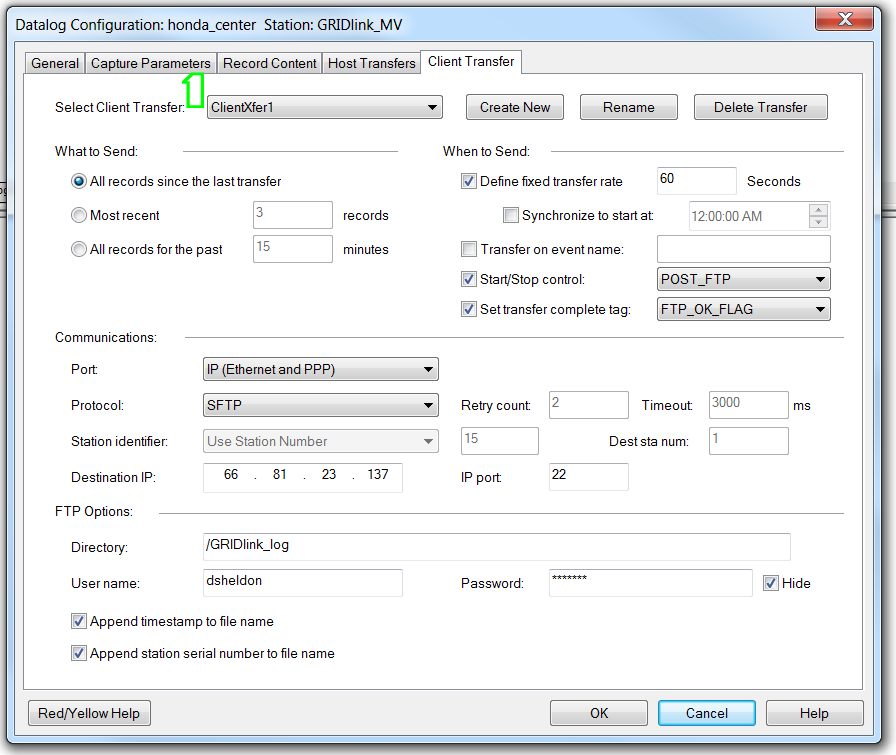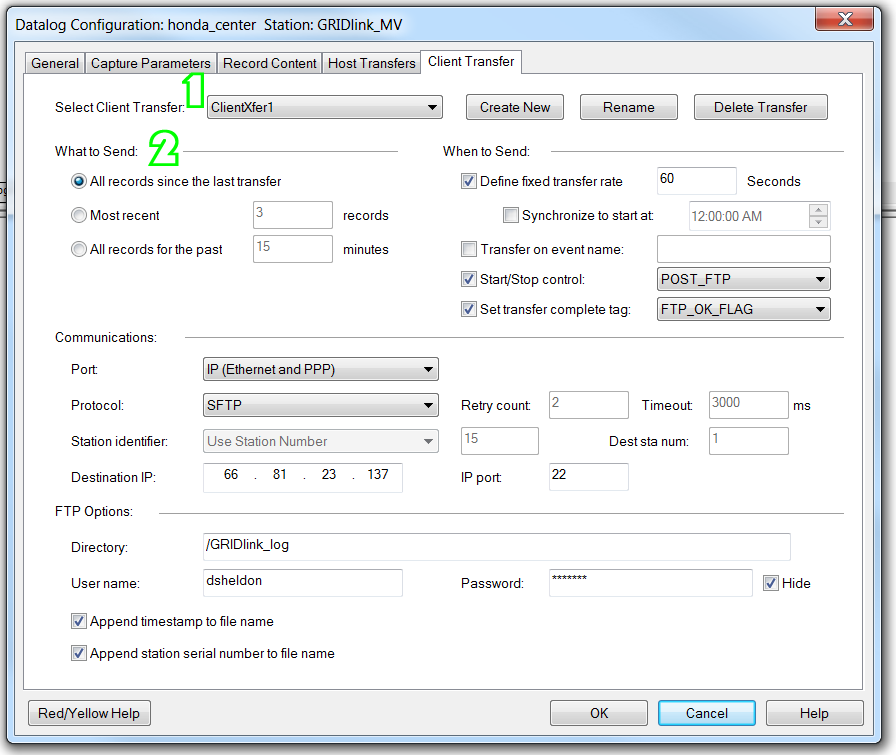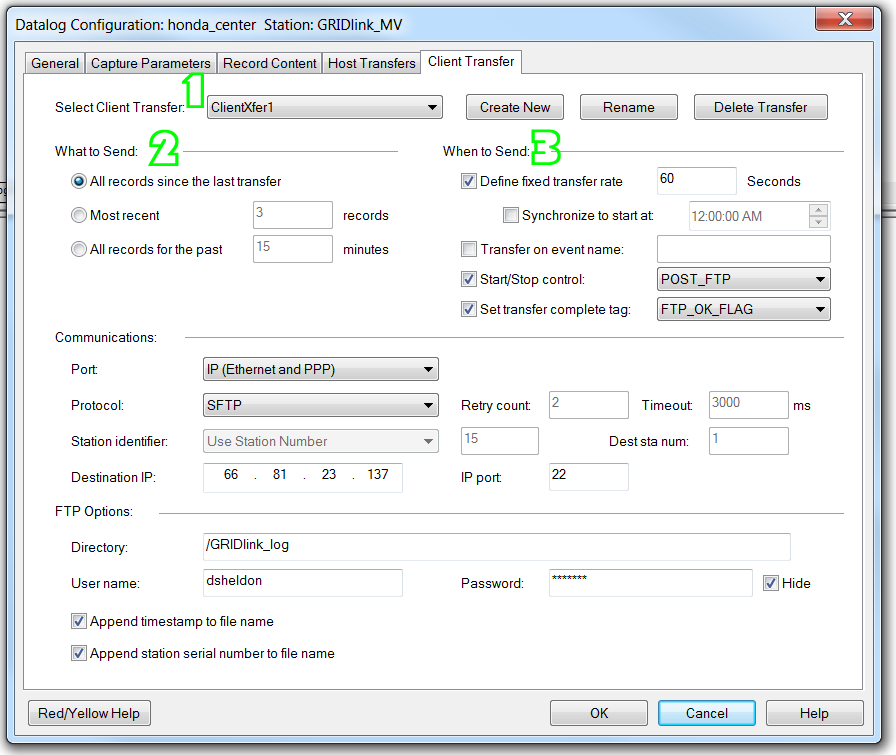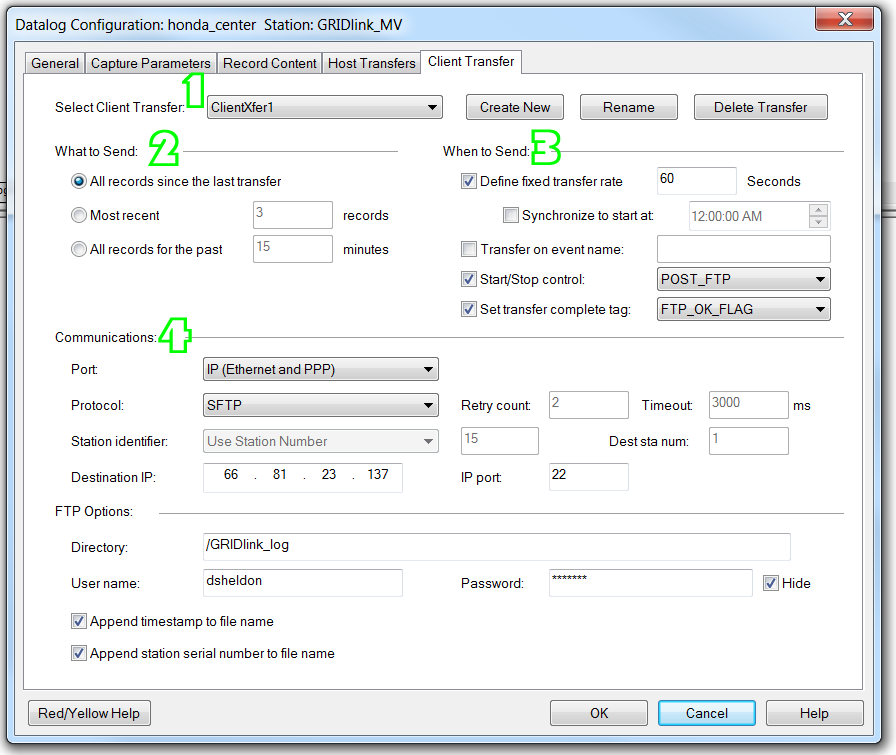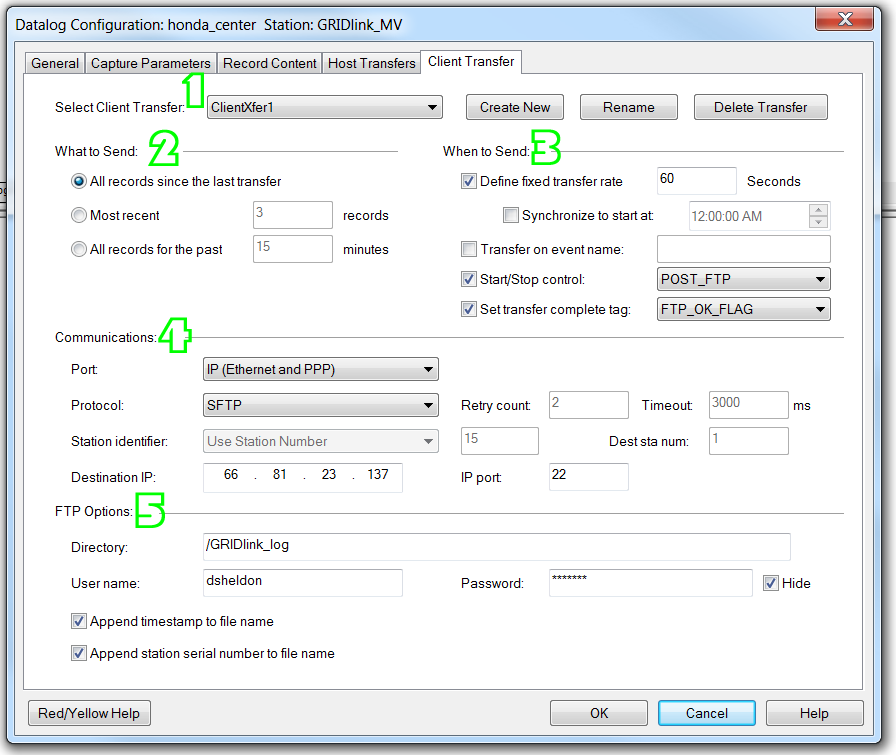Setting Up Sixlog SFTP Transfers – 4.0 Client Transfer
Previous Step : Record Content
2. Select What to Send
All Records Since the Last Transfer (preferred)
Select this option to transmit all new records since the last data transfer. The station will keep track of each new transfer and, upon receipt of a message acknowledgement, memorize where to start the next scheduled data transfer. This is perhaps the most effective way to periodically update historical trend data.
3. When to Send
Timed Rate – Specify the rate at which the station is to transmit its logged data. This rate should be specified in seconds.
Transfer on Event Name – Check this box to have the station transfer its logged data upon receipt of an event signal from an ISaGRAF program.
Start/Stop Control – Check this box to specify a Start/Stop control for logged data transmission. This Start/Stop control can be a physical or virtual discrete input or discrete output.
Set Transfer Complete Flag – This optional setting is particularly useful in dial-out applications where it is desirable to hang up the modem connection once the client transfer is completed. The discrete output you select will be energized once the station receives confirmation from the Datalog Server (or other server software) that the logged data has been successfully received. The discrete output can then be used with other logic to hang up the phone connection. Note that this feature requires application programming, such as ISaGRAF, to turn the discrete output OFF in when it is appropriate to do so
4. Communications
Port – Always select IP (Ethernet and PPP)
Protocol – Select FTP or SFTP
Destination IP Address – enter IP address & port of FTP Server
5. FTP Options
Directory – This is the directory that the Controller will send the datalog *.csv file to. The directory that the datalog file will be created in will be determined by the user settings in FTP server on the host computer. Use “/” as the first character in the directory and a designation for any additional folders on that directory. For example, “/logfile” will create a “logfile” folder in the FTP server’s default user directory.
User Name & Password
Destination IP Address – enter IP address & port of FTP Server
FTP Filename Options – check boxes
These check boxes will determine whether the use of a timestamp and serial number should be added to the datalog filename.