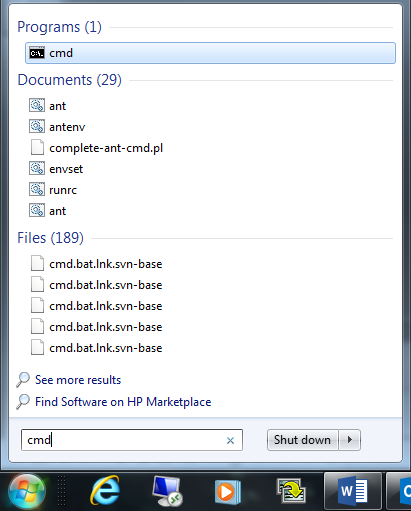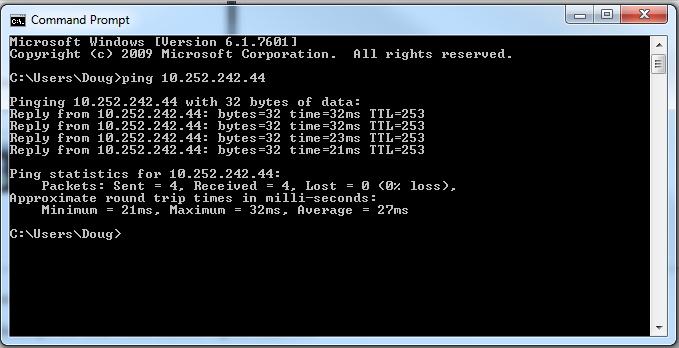Show Network Adapter Settings
When your device will not connect using DHCP and IT is not available to help, here is an easy way to determine what network you are connecting to.
Remove the Ethernet CAT5E/6 cable from the GRIDlink and plug into the Ethernet port on your laptop.
Click the Start button and type cmd in the search box.
Double click on the cmd program and open the Command Prompt. In this example we are looking for IP 10.252.242.44
Type in ping 10.252.242.44 and you should get this result which indicates a good connection:
If the device IP fails you will see “Request timed out” with 100% packet loss.