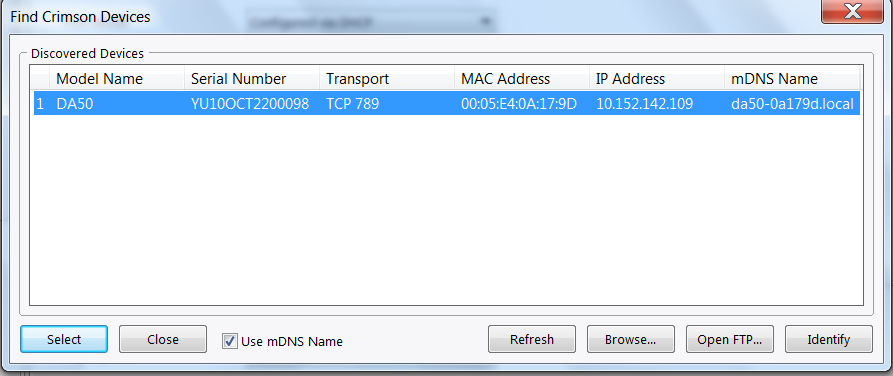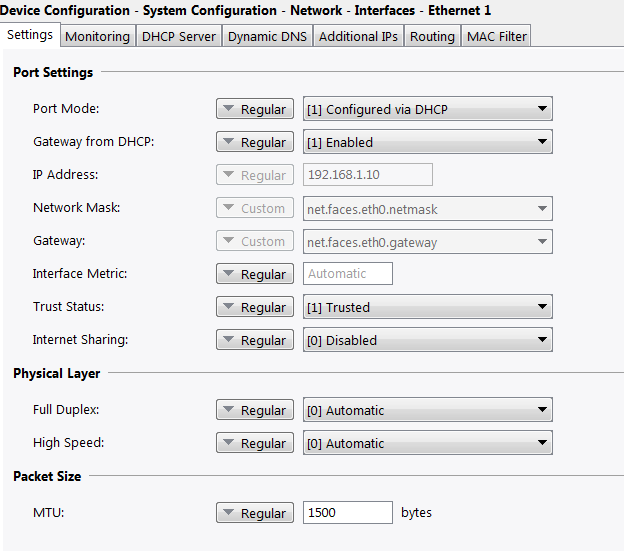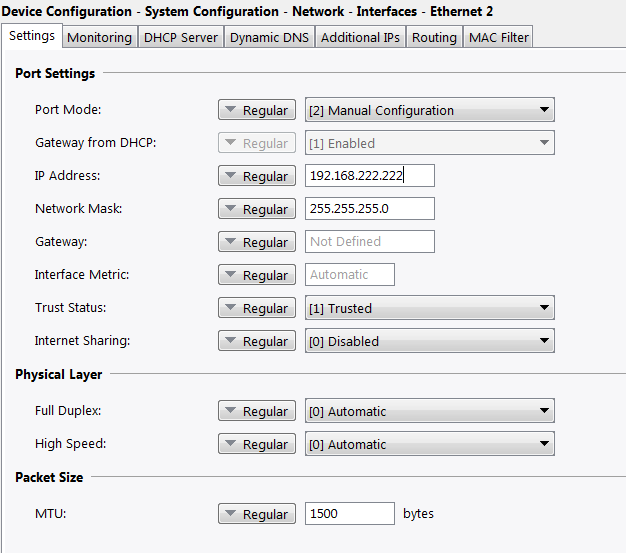Ethernet Connection to PC
Crimson 3.2 - FlexEdge® controllers, Graphite HMIs and Edge Controllers, DA10D, DA30D, CR3000 & CR1000
Crimson 3.1 - CR3000 & CR1000 HMIs, Graphite® HMIs and Controllers, and E3 I/O™ modules.
Crimson 3.0 - Graphite® HMIs, G3, Graphite Controllers, Modular Controller, Data Station Plus and E3 I/O™
Download Crimson Software
Download Crimson 3.2
Install it on your PC.
File > Open (The Project Database sent by Support)
Connect Device to the LAN using Ethernet 1 (DHCP)
Crimson > Link > Find Device
Once found [Select]
Peer to Peer Connection
Ethernet 2 is configured by default with a Static IP of 192.168.222.222
Change PC network adapter to 192.168.222.221
Connect peer to peer
IP Addresses may be changed prior to shipment to accommodate specific use cases. The new IP Addresses will be labeled on the device.
Configure Ethernet Ports
Configure Ethernet 1
Device Configuration > System Configuration > Network > Interfaces
DHCP is default but can be changed to Static IP