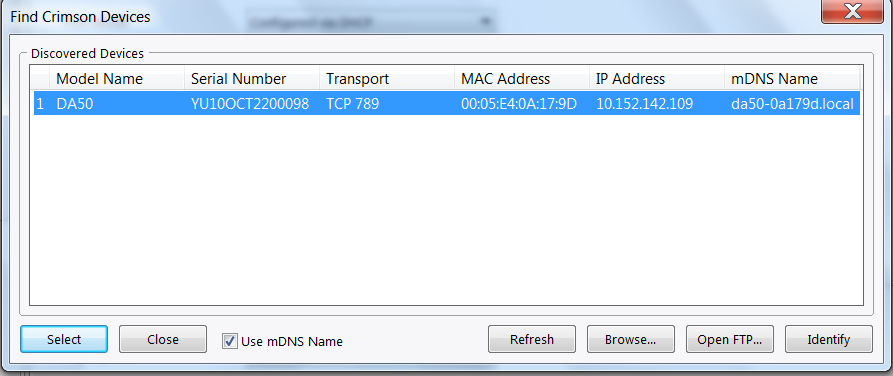Find Device – Troubleshooting
Troubleshooting
Firewall Settings:
Check the firewall settings on the PC where the “Find Crimson Devices” is not working. Ensure that the firewall is not blocking the communication with the DA50. You may need to add an exception for the Crimson software or the specific port used for device discovery.
Antivirus Software:
Some antivirus software may have built-in firewalls that can block communication. Temporarily disable the antivirus software on the PC where the issue is occurring and check if the “Find Crimson Devices” works.
Network Configuration:
Verify the network configuration on both PCs. Ensure that they are on the same subnet and can communicate with each other. Check if there are any network issues preventing communication.
Crimson Software Version:
Ensure that both PCs have the same version of the Crimson software installed. If there is a version mismatch, it could lead to compatibility issues.
Network Discovery Settings:
Make sure that network discovery is enabled on both PCs. This setting allows devices on the network to be discovered. On Windows, you can find this setting in the “Network and Sharing Center” under “Change advanced sharing settings.”
Restart Crimson Software:
Close the Crimson software on the PC where the “Find Crimson Devices” is not working, and then restart the software. Sometimes, a simple restart can resolve communication issues.
IP Address Conflict:
Check for any IP address conflicts on the network. If two devices have the same IP address, it can lead to communication problems.
Router/Network Switch Issues:
If the PCs are connected through a router or network switch, check for any issues with these devices. Rebooting the router or switch may help.
Cabling Issues:
Ensure that the Ethernet cables connecting the PCs to the network are in good condition. Try using a different cable to rule out any cable issues.
Check DA50 Configuration:
Double-check the network configuration on the DA50 itself. Ensure that it has the correct IP address, subnet mask, and gateway configured.
If, after going through these troubleshooting steps, the issue persists, it may be helpful to contact Red Lion’s support for further assistance. They can provide specific guidance based on the details of your setup and any error messages you may encounter.