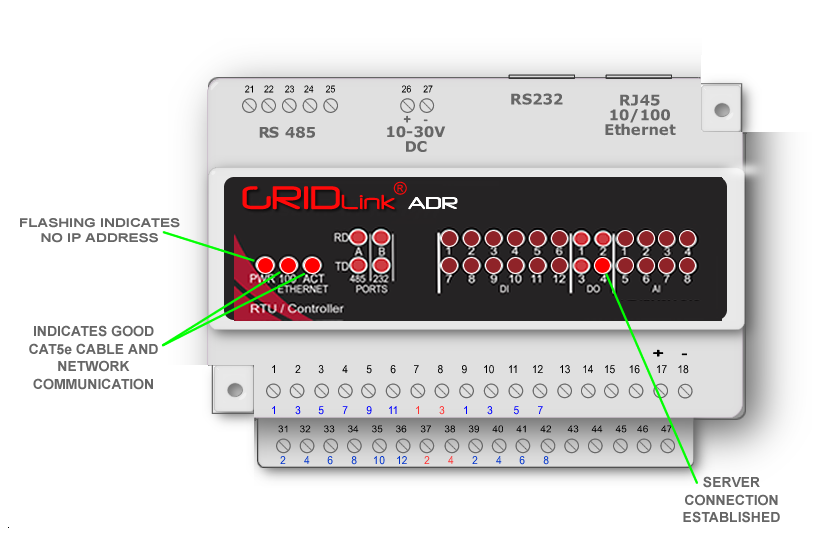No Connection to VTN or GRIDview
This guide applies to new installations or recovery after long-term inactivity.
All GRIDlinks are 100% QA tested which includes maintaining a connection to GRIDview and a certified Open ADR test server for more than 5 days prior to shipment.
There are 2 cases can determine where the problem lies if you follow the instructions.
Tip
GRIDlinks come from the factory set for DHCP and should work on any network. It is recommended to connect it on your office network prior to installation. This will be the best indication there is a network problem at the job-site rather a problem with GRIDlink.
GRIDlink is OFF LINE with both the Utility’s Server ( VTN ) and with GRIDview
Connection to the Network
Check the GRIDlink and see that the PWR, 100, and ACT LED are all illuminated. If 100 and ACT are OFF, then check your CAT5e cable and physical connection to the GRIDlink Ethernet port.
DHCP
If the GRIDlink is set up for DHCP, it might need to be power cycled in order to renew the lease. This would be indicated by the Power LED blinking which should be solid.
Static IP
If the GRIDlink was given a Static IP, perhaps the information was entered incorrectly through the Tool Kit or the IP to MAC Address binding in the network Router does not agree with the GRIDlink’s configured network settings. This would be indicated by the Power LED blinking as well. Re-check all settings.
Router Settings have changed
If the GRIDlink is using DHCP and the router assigned an IP address which is paired to the MAC address (called IP to MAC Address binding). Check for changes in the router.
DNS Settings
The router has a special DNS server which restricts DNS resolution to both servers’ URLs. Check with the IT Manager.
White Lists
If “white lists” are utilized then both domains (GRIDview and the VTN) should be included. Check with the IT Manager.
Internet Connection
If the local area network connection is OK, you should test to make sure there is an Internet connection. See more here …
The problem is most likely the Utility’s VTN server connection.
- This is indicated by the DO4 LED not illuminating.
- If there have changes to any configurations since the GRIDlink was shipped, check the ini file within the GRIDlink that holds the URL, user name & password to the VTN was correctly configured.
- The VTN has changed it’s SSL security file which will require a change in the GRIDlink certification to reconnect. This is more associated with 2.0b implementations
- It is possible there is maintenance being done on the server.
- In some cases a reboot might be required from GRIDview or power cycle locally.
- Content filtering in the firewall where the VTN’s IP may need to be white-listed.
- The network DNS server does not recognize the VTN’s URL so cannot resolve the IP address
If logs detect continuous restarts of the VEN Client then see https://gridlinktechnology.info/adr-client-aborts-or-restarts-continuously/