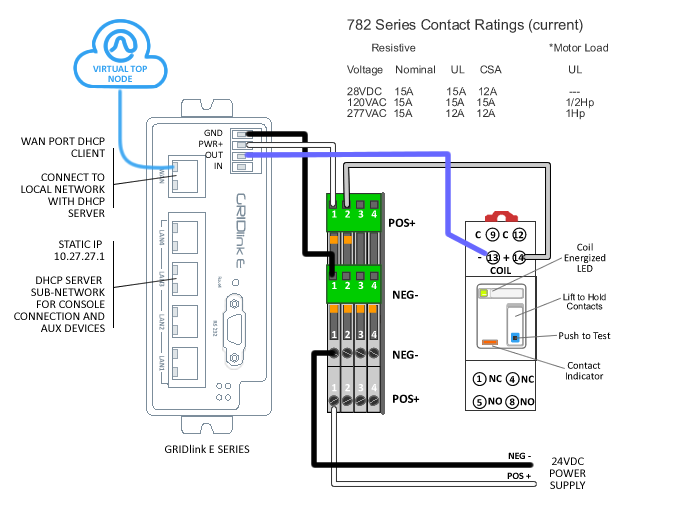* Quick Start Guide (E Series-ADR)
Network Planning
If you intend to use a corporate Local Area Network as the Internet connection, it is highly recommended that you contact the IT Manager before arriving at the job site. Make certain that the GRIDlink ADR will be able to operate as a DHCP client on the network by sending a letter explaining what is needed. See “Letter to IT Manager”.
IP Address (Static vs. DHCP)
GRIDlinks are shipped and configured as a DHCP client. If a Static IP Address is required, see the procedure "Change DHCP to Static IP"
Prior to arriving at the job site..
Sign Up for GRIDview
Obtain an account to make installation easier. Sign Up..
Notify Support via email (support@gridlinktechnologies.com) that you wish to be added to a GRIDview account.
Schedule Support
If this is your first installation, it is important to contact support to schedule a time for us to be available to answer any questions that may arise during the installation.
Schedule through: support@gridlinktechnologies.com
Include a return phone number.
Test GRIDlink
It is always recommended to power up the GRIDlink and connect to the Internet on a known network like your home or office before installation. Confirm it is online with GRIDview or DO4 is illuminated. This way if GRIDlink fails to go online it is definitely the network at the job site. A few minutes spent here will save hours at the job site.
Router Capabilities
There are five 10/100 Ethernet ports on the E Series. Port 5 is the WAN port and should be plugged into the Local Area Network with a pathway to the Internet. It is the only device which needs an IP Address from the Local Area Network.
Because the E Series is also a DHCP Server, all other devices connected on Ports 1 through 4 operate as a sub network. These ports are set to receive a DHCP lease starting at 10.27.1.10 and ending at 10.27.1.50 and can be used to connect other devices like Modbus meters, HMIs or BMS . Units on the LAN ports can be configured for MAC to IP resolution in the WEB UI.
Easy 3 Step Installation
1. Connect load shed relay
E / T24 Series has 1 DPDT available relay output for Moderate or High Signal which is configurable in the UI set up.
Relay + (pos) to PWR, relay – (neg) to GND
All DR Signal elements can be accessed via Modbus TCP
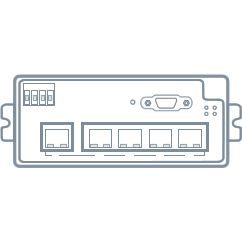
Resources
2. Connect 10-30VDC regulated power
+ (pos) to PWR,
– (neg) to GND
Note factory supplied Relay has a 24VDC coil
3. Insert the CAT5E cable from the LAN to the RJ45 port
Connect Local Area Network to port 5 (WAN).
Caution, connecting to any other port will prevent Internet connection
If a Text Message Subscription was set up in advance, a SMS text will be received stating that the GRIDlink is ON LINE with GRIDview.
You are finished!
Connection to the Utility Server
GRIDlink is generally shipped with a test account to the Utility’s server, so this connection does not need to be configured prior to or during installation. It serves to confirm the connection. No test Events will be sent from this account.
When the account information for server connection is received from the Utility it can be loaded over GRIDview at any time. Contact support for any questions.