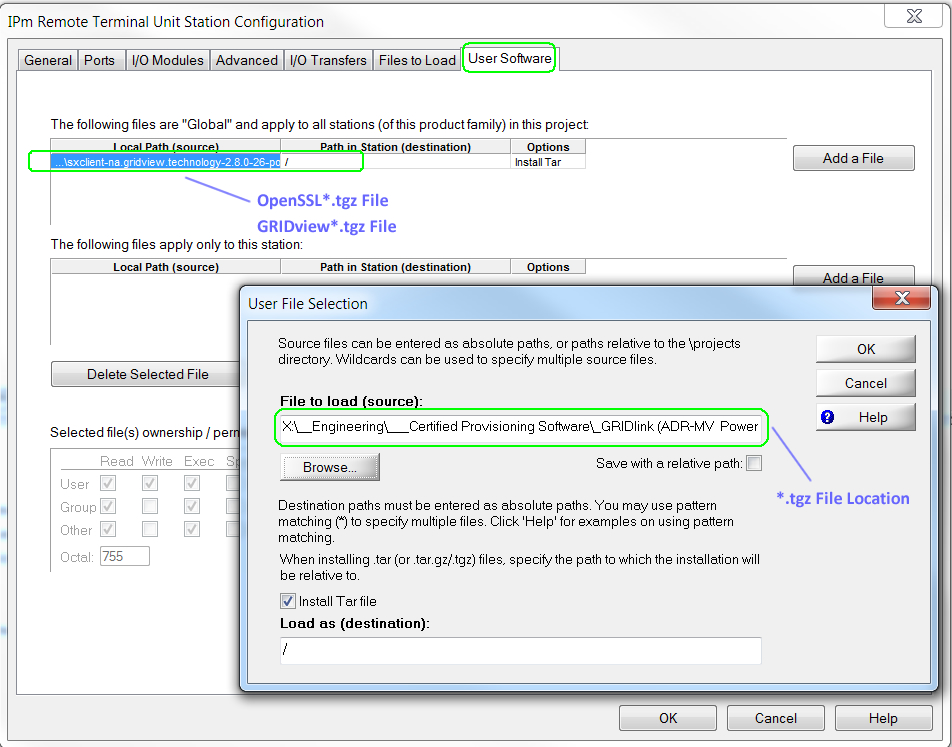Load sxClient / GRIDview – Toolkit
Loading the GRIDview sxClient via Toolkit is a 2-step process as there are 2 files.
OpenSSL (which must be loaded first if GRIDview hasn’t been loaded before.)
sxClient GRIDview.
Preliminary Set Up
If you do not have Toolkit installed on your PC then go to Toolkit – Installing Latest Version.
You will need a serial cable Assembly if you are not able to connect via Ethernet.
Use the latest Toolkit project. It is not necessary to download the toolkit in this process.
You should also receive 2 .tgz files:
openssl-ppc-1.x.xx.tgz
xx.gridview.technology-2.8.0.3
Place both into an easy-to-access folder.
Click on the .6pj file to open it.
Load OpenSSL
(if never loaded before otherwise skip to Load sxClient)
Configure Station Module > User Software
Delete any files that are in the queue
Add a File (only to this station) > Install a Tar file (OK)
At the bottom change Files of Type to Zipped Tar Files (*.tgz)
Select the OpenSSL *.tgz file > Open > OK
The file should appear in the Local Path (Source) > OK
Load SSL into GRIDlink
Operations > Load > Load Software
Allow load to complete
To Reboot
Operations > Advanced Operations > Perform Hard Reset
Load sxClient
(using the same process)
Configure Station Module > User Software
Delete the OpenSSL file that if in the queue
Add a File (only to this station) > Install a Tar file (OK)
At the bottom change Files of Type to Zipped Tar Files (*.tgz)
Select the sxClient GRIDview *.tgz file > Open > OK
The file should appear in the Local Path (Source) > OK > OK
Load sxClient into GRIDlink
Operations > Load > Load Software
Allow load to complete
It may take a few minutes for the GRIDlink to be online in GRIDview
Configuration (Advanced) 113/135 Series
- Change DHCP to Static IP – Toolkit
- Change sxClient / GRIDview – Telnet
- Download a Toolkit Configuration
- Downloading Registration Info
- GRIDlink Recovery 113-135 Series
- IPm Firmware Revision History
- Load sxClient / GRIDview – Toolkit
- Loading a Cert with GRIDview
- Loading a VTN Root Cert with GRIDview
- Modbus ASCII I/O Transfer
- Modbus RTU Transfer of Analog Out
- Serial Com Port Reset
- SSL Update
- System Information Module
It is important that the SSL file be loaded before and separately from “xx.gridview.technology-2.8.0.3”