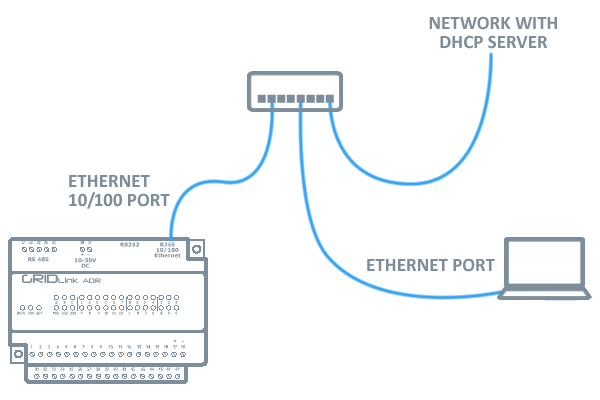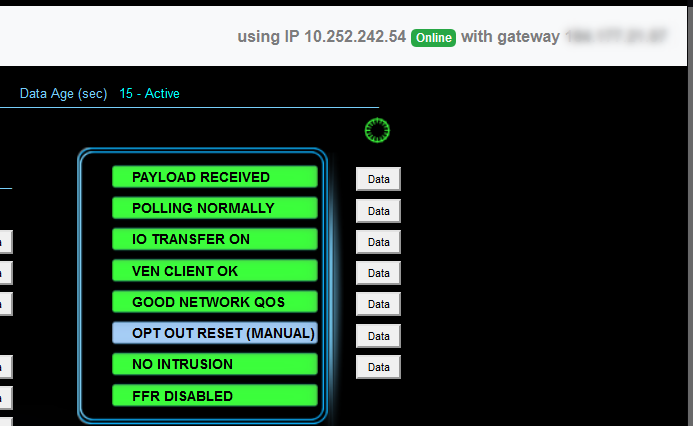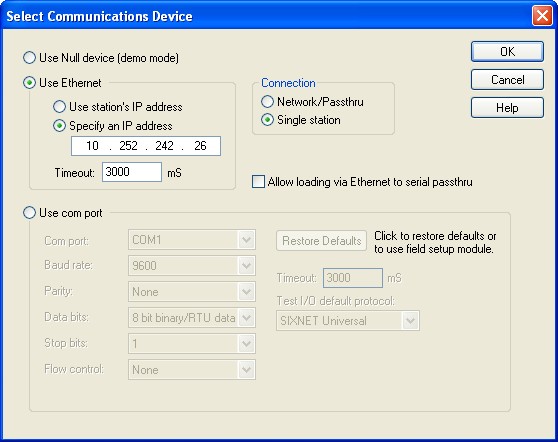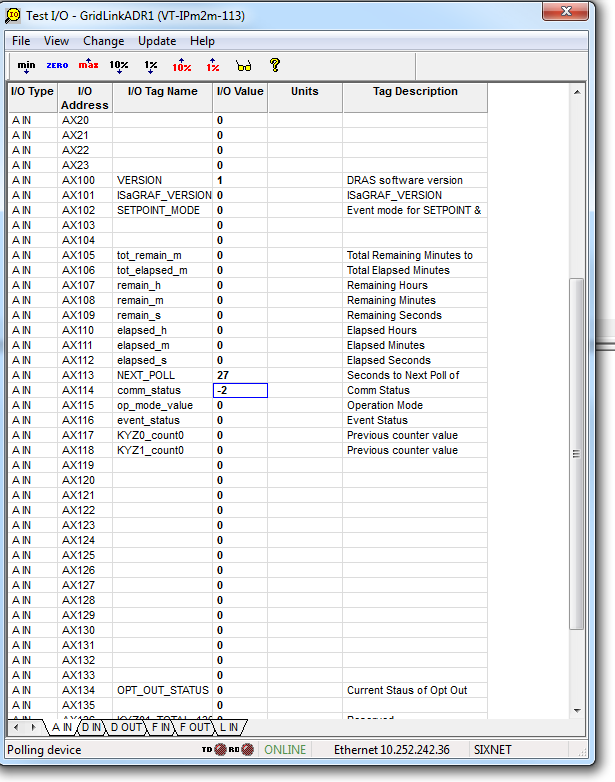Ethernet Connection – Toolkit
Connecting to a GRIDlink over an Ethernet network with a DHCP server, you must first determine the IP Address given.
GRIDlink should be placed on a network with a DHCP Server so that it can obtain an temporary IP Address.
The laptop with the Toolkit installed should be on the same network as shown here.
If you are unable to determine the GRIDlink IP Address then it is recommended to connect by serial cable using the DB9-RJ45 converter provided.
See Toolkit – Serial Connection
If GRIDlink was able to obtain an IP address, it can be seen on GRIDview in the upper right as shown. In this case it is 10.252.242.54
If GRIDview is not available, the IP Address can be found in the network router DHCP Status by it’s MAC Address. This is found on the Serial plate, GRIDview Status page, Packing Slip when GRIDlink was shipped. If you need assistance, call 949 857-6600 and ask for Support.
Specify Communications IP Address
Once the IP Address has been determined, it must be specified in Toolkit.
Open Tool kit.
Select : Device > Select
Select the radio button Use Ethernet
Select the radio button Specify an IP Address
Enter the IP Address that was discovered as shown.
Click OK
To prove a connection between Toolkit and the GRIDlink
Select: Operations > Test I/O
At the bottom of the pop-up, the TD & RD LEDs should be blinking alternately indicating communication with the GRIDlink.
If there is no activity, this will time out with an error after a minute or so.
Sixnet Toolkit
- Toolkit – Testing GRIDlink locally
- Toolkit – Installing Latest Version
- Show DHCP Status – Toolkit
- Set Ethernet Port to DHCP – Toolkit
- Serial Connection DB9 to RJ45
- Serial Connection – Toolkit
- Serial Cable Assembly for Sixnet IPm
- Serial Cable Assembly
- Finding MAC Address in Toolkit
- Ethernet Connection – Toolkit