You will need to know the IP address of the Master RTU or GRIDlink and the Remote I/O.
- In cases where there are multiple remote I/Os and especially where some are used on other networks make sure the correct serial number is being used in this location. Each remote I/O has a specific IP address and Station number for Modbus so they are not interchangeable. If uncertain, email the serial number to tech support to confirm.
- It is assumed that the GRIDlink is Online and communicating with GRIDview.
- Make sure that the module and the base have not been taken apart and swapped with another remote I/O.
- On the remote I/O, confirm that the unit is powered and the Ethernet cable is plugged in correctly into the Ethernet port.
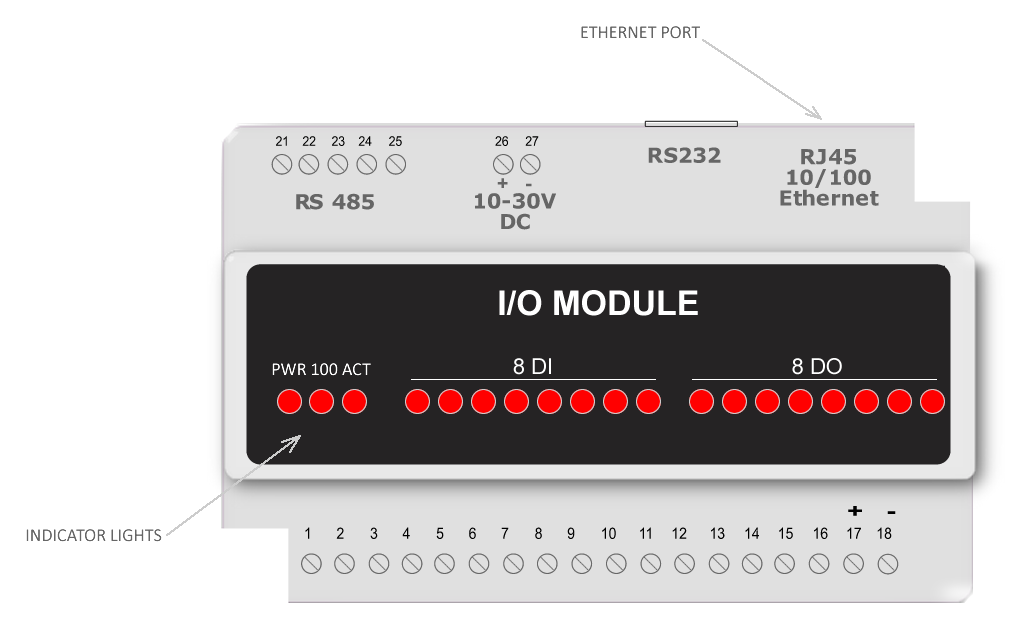 The 3 indicator lights should be ON.
The 3 indicator lights should be ON.
- The PWR light to indicate 10-30VDC power supply is connected. If not check the Power Supply or wiring to it.
- 100 should be ON indicating a physical Ethernet connection. If not check the CAT5 cable, replace if necessary.
- ACT light should be blinking indicating network activity. If not check the CAT5 cable.
- If connection via WiFi check the wiring to the WiFi Client. See wiring diagram. or Check WiFi Signal
- Now check that the IP Address is correct by Pinging the remote I/O directly from your laptop in a peer to peer connection.
- Contact Tech support for IP addresses used in your system if you have not already done so.
- Use the IP address of the GRIDlink for your laptop to avoid any conflicts.
- Remove the Cat5 cable from the I/O and connect directly to your laptop. You will need to change the IP address on your laptop and open a command screen once connected. See instructions.
- If the Ping is successful this means that the I/O has the correct IP address. Replace the CAT5 cable to the remote I/O and go to the next step otherwise contact Tech Support.
- Go to the GRIDlink and remove the CAT5 cable from the Ethernet port and plug it into the Ethernet port of your laptop. Note you are not connecting your laptop to the GRIDlink but rather to the network cable going to the GRIDlink. This allows you to communicate with the rest of the network. Leave the static IP on your laptop the same as it was in step 5.3.
- If the remote I/O is hard wired to the GRIDlink, you should be able to ping it directly. If it fails to ping, then it is a network issue so contact your administrator.
- If you are on a wireless WiFi network provided with your GRIDlink, you will need to ping the Access Point radio first then the client radio connected to the remote I/O. If there are repeater radios in between, then ping each.
- If any radio fails to ping then check the installation to make sure the signal is not obstructed. See wiring diagram. or Check WiFi Signal